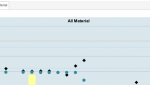Environment:
Cognos 10.2.0, Oracle 11g
Focus:
Create Report view from Cognos viewer with the selected prompt values
How to:
1) Set Parameter in Advanced Server Property:
Launch Cognos Administration and go to Dispatcher and Services and click the Dispatcher:
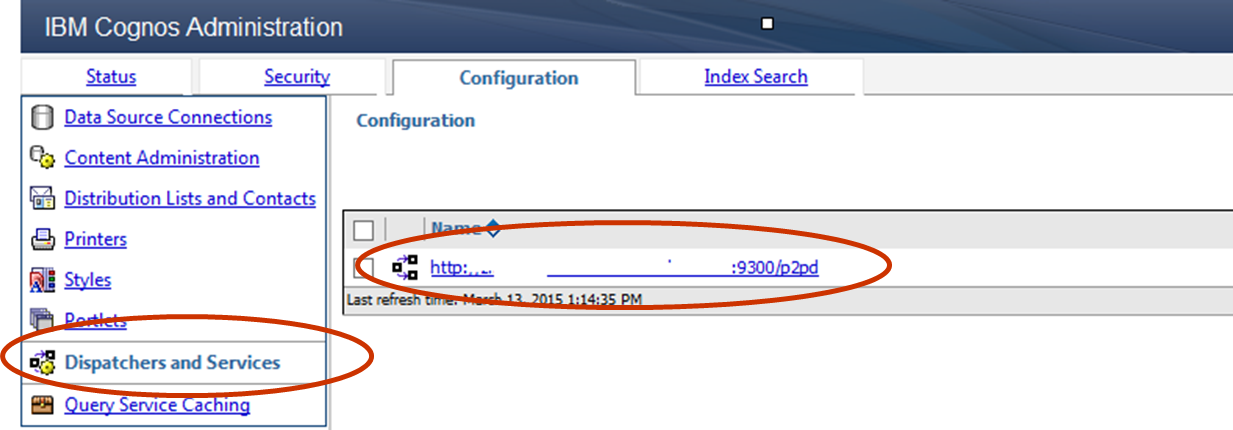
2) Go to the properties of the BatchReportService (later you have to do the same for the ReportService)
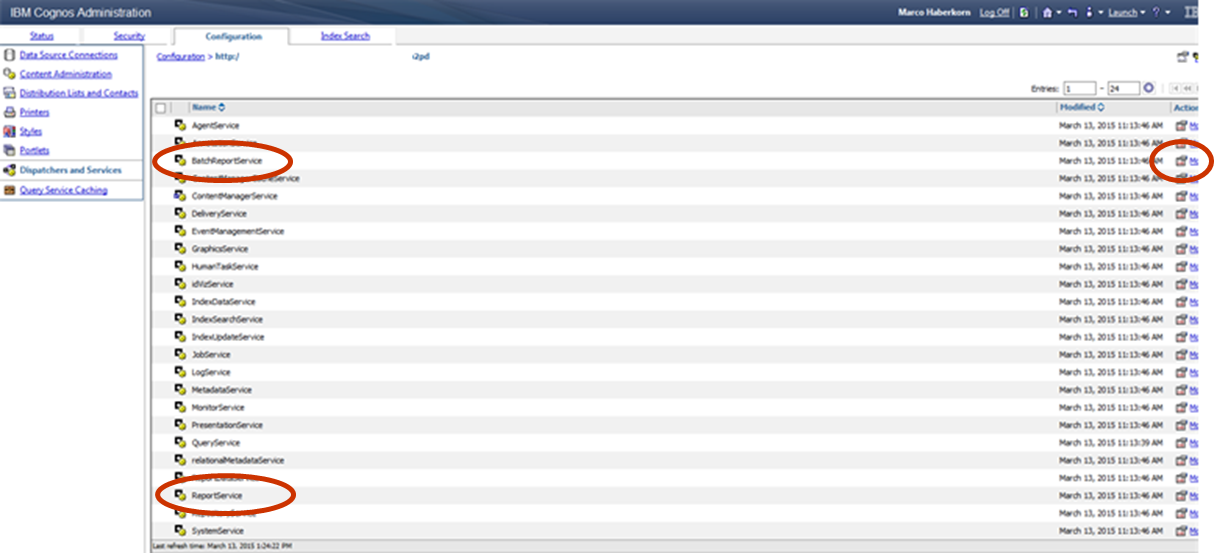
3) Go to the Settings Tab and there edit the Advanced Settings:
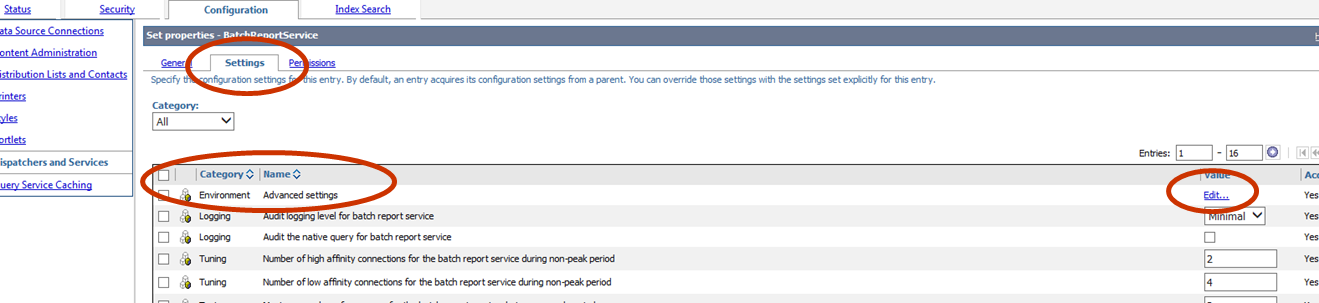
4) Check the Override the settings aquired from the parent entry if it appears
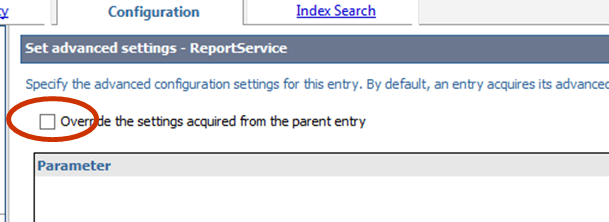
5) Use the first free row

Parameter: RSVP.PARAMETERS.REPORTVIEW
Value: CURRENT
6) Repeat the same steps for the ReportService (Steps 3-5)
7) Go to a report, run it and select some prompt values and then click Finish
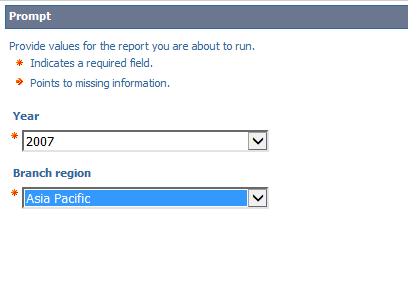
8) Now Select Save as Report View:
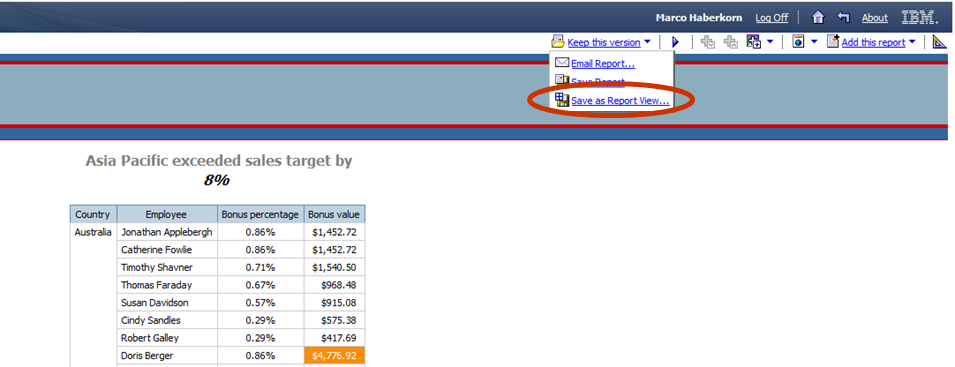
9) Rename the Report View and save it in the right place (e.g. public Folder) and click OK
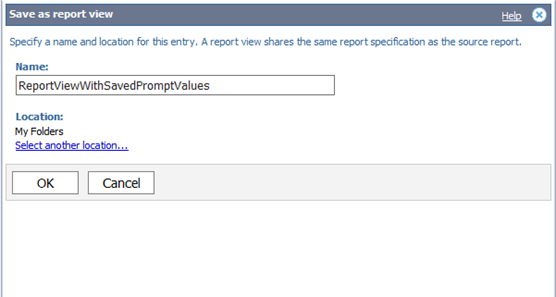
10) Go to the saved Report View in Cognos Connection and click on the properties:

11) Go to the Report View Tab and you will see the saved Prompt Values, you have selected
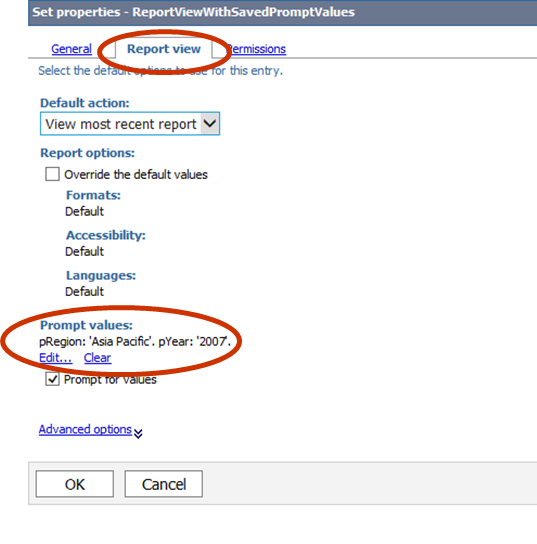
12) Note: You have to make these settings to all available Dispatchers for one time.
Have much fun with this hidden, usefull Cognos Feature 🙂